Refer to the following manuals for how to use the iOS/iPadOS version "SYNCROOM" and the Android version "SYNCROOM β" *.
*The Android version "SYNCROOM β" is a non-supported β version service that Yamaha Corporation is working on as a research and development theme.
SYNCROOM Basic Knowledge
-
How does SYNCROOM communication work?
- SYNCROOM has separate processes for room management and audio communication.
A server is used for enter/exit room management.
Audio communication is not routed through the server. Instead, the user's PC terminals are directly connected to exchange voice, realizing a low-latency connection. Because audio communication is done individually with each member other than yourself, the load on the communication connection and PC processing increases as the number of connected parties increases. Currently, we limit the number of simultaneous connections to 5, considering the performance of PCs that are in widespread use and the network environment.
See this page for the remote ensemble technology "NETDUETTO (R)" used in SYNCROOM.
-
What devices are supported?
- Please refer to the explanation on the App Store for information on supported iOS/iPadOS devices.
Note that we do not guarantee operation or successful sessions on any Android device.
-
Which connection can I use?
-
- Latency may vary greatly depending on your wireless LAN environment and connection status. When using wireless LAN, also check the following.
- We recommend using the 5 GHz band.
- Connecting multiple devices to the same access point will cause latency.
- For the results of checking the operation of various devices on the wireless LAN, see "What devices are supported? " in the FAQ.
- We do not recommend using 4G/LTE as it tends to increase latency.
- We have not been able to sufficiently verify the use of 5G at present.
※Be mindful of the amount of data used when using a mobile phone connection.
- Latency may vary greatly depending on your wireless LAN environment and connection status. When using wireless LAN, also check the following.
-
What operating systems are compatible with SYNCROOM?
- See the store information for the latest supported OS.
-
Can SYNCROOM be used overseas?
- SYNCROOM is a service for Japan and South Korea (as of June 2023).
Please note that we are not currently responsible for use of the application outside Japan and South Korea or connection with countries and regions outside of Japan and South Korea.
-
Can I test whether communication is working well?
-
There is a room for testing with the room name "Official Test Room". Use this room. When you enter the Official Test Room, the input voice will be returned as it is after 3 seconds. Use it to check the settings in advance.
However, since the Official Test Room operates on a server and it is different from a general home network environment, even if you can connect in the Official Test Room, it may not always be possible to connect with all users.
Also, in the Official Test Room, the latency is slightly higher due to stable operation on the server. Understand that it is intended for voice checks only.Note that the Official Test Room may be stopped without notice for maintenance.
-
How many people can connect to SYNCROOM?
- Up to 5 devices can be connected in one room. However, as the number of connected devices increases, the bandwidth used for communication also increases, so the possibility of being failed to connect and audio dropouts due to lack of bandwidth also increases.
-
What is the maximum continuous time of a room?
- 6 hours from the time the room is created.
-
Can I connect with SYNCROOM desktop version users?
- Yes, you can connect with SYNCROOM desktop version users. However, the Connect to room function of the desktop version cannot be used.
-
Can I connect with NETDUETTOβ / NETDUETTOβ2 users?
- Yes, you can connect with SYNCROOM desktop version users. However, the Connect to room function of the desktop version cannot be used.
-
What is the difference between the desktop version and the mobile version?
- Check the function comparison table here.
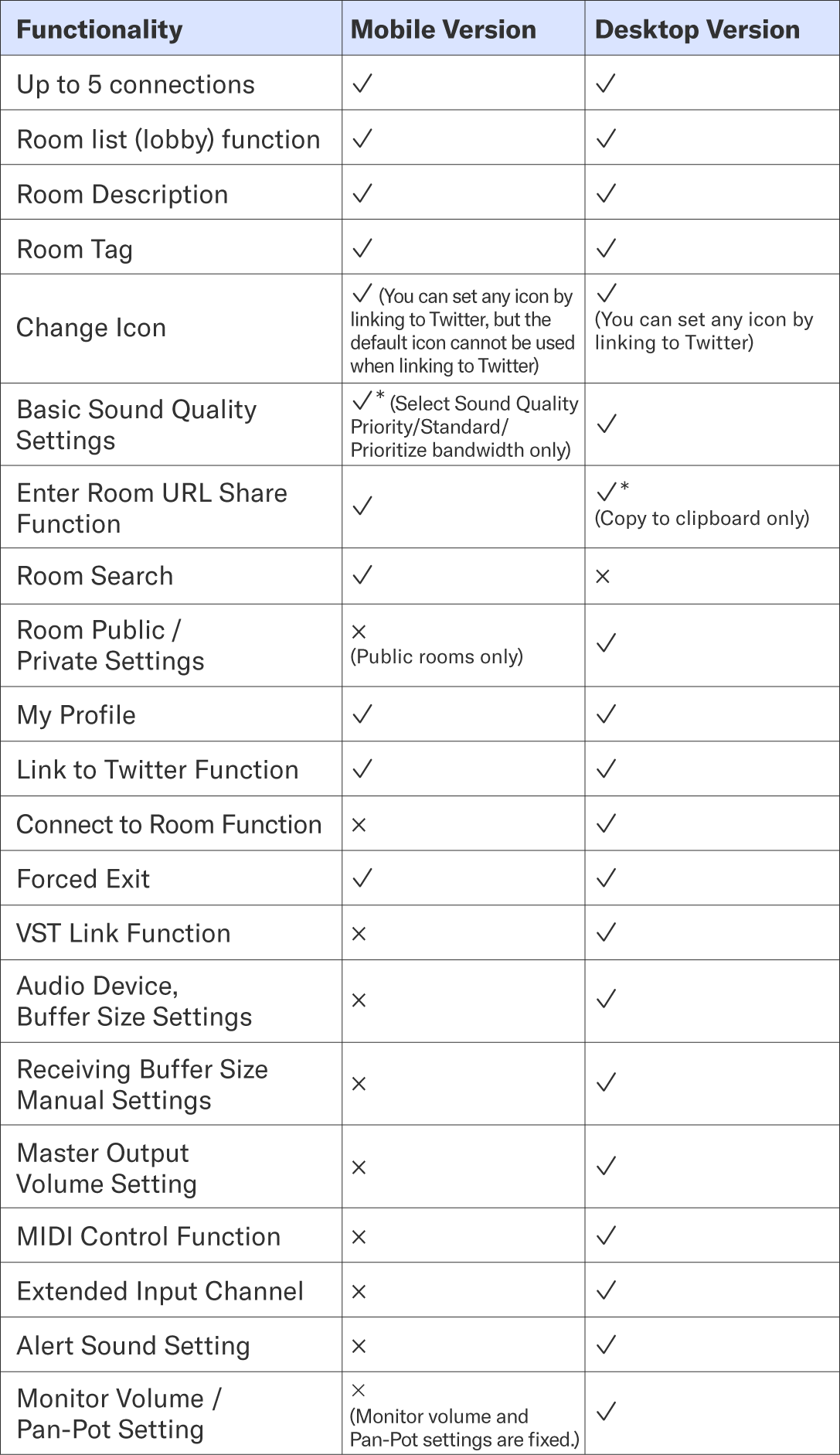
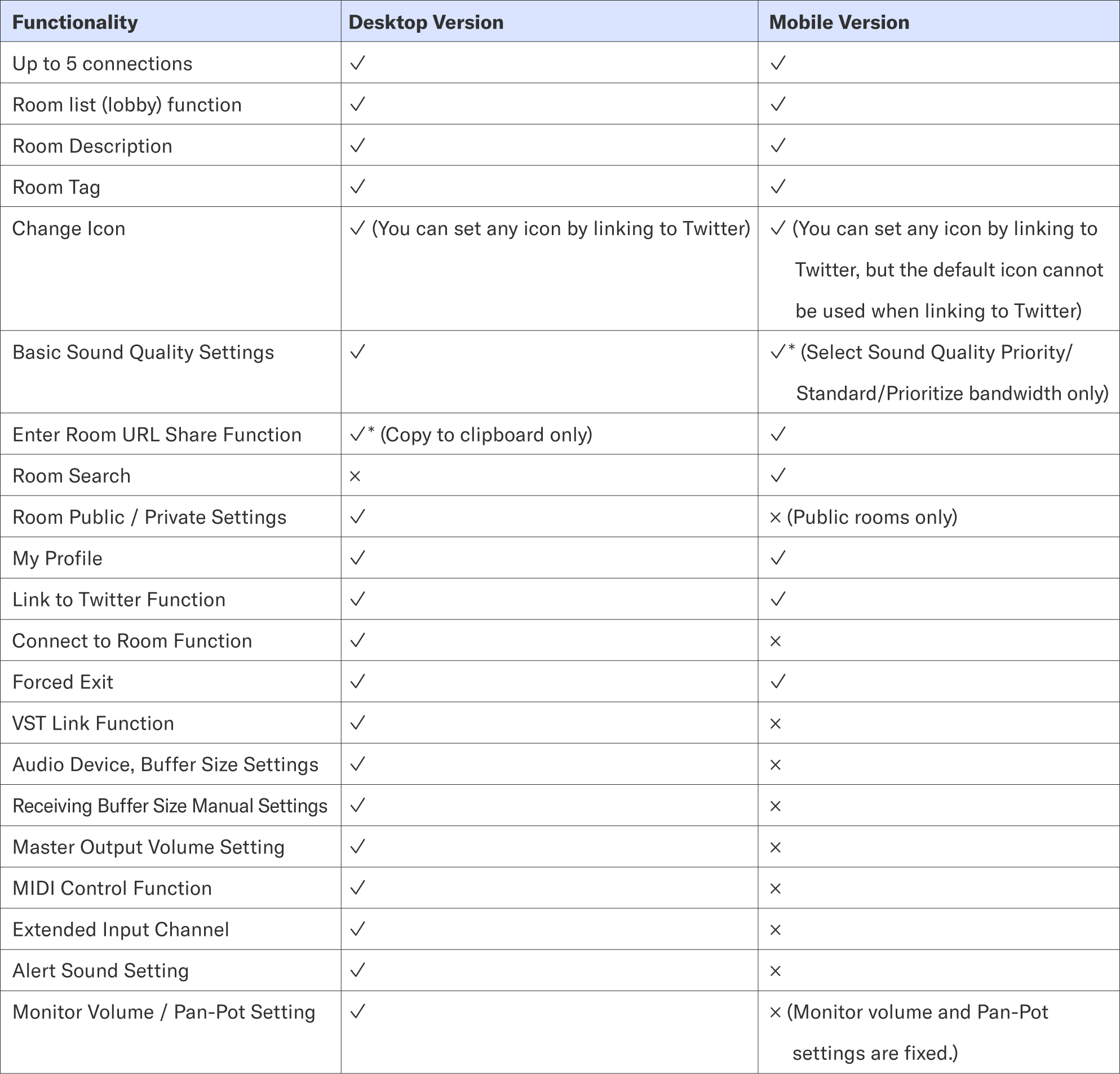
-
Is it necessary to create an account?
- To use SYNCROOM, you must make an account or log in with a Yamaha Music ID.
Yamaha Music ID accounts differ for each country or region, so please select the correct country or region before using SYNCROOM.
-
What user information is made public on SYNCROOM?
- When your My Profile is "Public", all information saved in "Profile Settings (Edit)" will be public to other users. If you set My Profile to "Private", only your icon and nickname will be shown to other users, and other information will not be made public. For details, refer to "6-3. Check My Profile" in the manual.
-
I forgot my account password.
- You can get your password reissued from the login screen.
-
Can I set my own icon instead of the default icon?
- By linking to Twitter, you can set the Twitter icon.
For details on how to set up, check "6-1. (2) Link to Twitter settings" in the manual.
-
How do I delete my account (withdraw)?
- If you wish to withdraw from Yamaha Music ID, select "Proceed to withdrawal procedure" after deleting your SYNCROOM profile information and follow the procedure. For details, check "6-7. Manage / Delete Account" in the manual.
-
Can I have separate nicknames for the Desktop and Mobile Versions?
-
Only one nickname can be set per account.
You cannot assign separate nicknames to each device you use.
-
What happens when I add a user to my favorites?
-
You can check the favorite user's icon, nickname, self-introduction, room creation status, and latest activity on the favorite user screen. Also check the manual "6-5. Add users to Favorites".
-
What happens when I block another user?
-
If you block a user, the blocked person will not be able to view your My Profile and enter the room you created. For details, check "6-6. Block users" in the manual.
-
How can I link to Twitter?
-
You can set it from "Profile Settings (Edit)".
For details on how to set up, check "6-1. ②6-1. (2) Link to Twitter settings" in the manual.
*When you upgrade from a version prior to 1.5 to version 1.5 or later, you must link to Twitter again.
*If you have registered a Twitter account with an Apple account or Google account, check "I cannot link to Twitter." in the FAQ.
-
Can I use copyrighted music scores or sound sources on SYNCROOM?
-
When using copyrighted works owned by others, be sure to obtain permission from the holder of the relevant rights before using them. Please refer to the software license agreement for details.
*When your use of this software is deemed to have violated the terms of the license agreement, Yamaha Corporation may require you to cease said use and delete the information entered, or may act without prior notice to terminate your use of this software.
Tips & tricks to use SYNCROOM enjoyably
-
Is there a trick to using SYNCROOM enjoyably?
-
Here are some tricks for using SYNCROOM more enjoyably.
However, the following assumes that the latency is already small. See “Can I adjust latency time in the mobile version as well?” in the FAQ.-
Monitor with headphones if possible.
Since the speed of sound is about 340 m/second, it travels 0.34 m in 1 msec. In other words, being 34 cm away from the monitor speaker is the same as a 1 msec latency. Therefore, being 1 m away from the monitor speaker is the same as having latency of 3 msec. Using headphones can reduce unnecessary latency. -
Try using the built-in metronome / audio player.
SYNCROOM has a metronome / audio player function in the main body function.
This metronome / audio player has a function that "measures the latency time with other users and sends the sound to other users earlier for that amount of time". As a result, voice data being played back by the metronome / audio player will be played back at the same time at each place, and only one-way latency will make an impact. -
Try adding latency to the input sound monitor.
By adding latency to the monitor sound of the input sound, you can easily match performance with other users.
If you add a 20 msec latency to monitor sound of your performance, you will hear the sound 20 msec after you play. In that case, you must play 20 msec earlier in order to match the performance with the sound you hear. If you play 20 msec earlier, the sound played 20 msec earlier will be sent to other users over the network. By doing this, for example, if the latency time was originally 30 msec, it can be reduced to 10 msec.
*The latency time of this monitor sound is set to an appropriate value by automatic measurement. The maximum value is 20 msec.
Of course, this method is a way of forcing a special performance of "playing 20 msec faster". This may seem difficult, but it has been found to be fairly adaptable, except for some instruments (such as acoustic drums). Another trick is to monitor sound with headphones so that you can't hear the live sound.
When using this method, turn off the audio interface's direct monitoring function (a mechanism for directly listening to the performance sound without latency). For the setting method, check the manual of the audio interface.
When using the ASIO driver on Windows, the initial settings of SYNCROOM is "Monitor (with latency)".
(This function cannot be used when using WASAPI or DirectSound on Windows.)
However, in the case of singing, adding latency to this monitor sound may make it difficult to sing. In that case, select "Do not monitor" or "Monitor (without latency)" for "Input monitoring" in "Settings". -
Be aware of rhythm keeping.
It is impossible to completely eliminate the latency, the entire song will inevitably be delayed when each other matches the sound of the other. When holding a session over the network, it is necessary to be more aware of keeping rhythm than usual. Especially in the rhythm part, it will be necessary to consciously keep the rhythm. Also, the faster the tempo of the song, the more noticeable the latency will be. Be careful with your song selection.
-
Monitor with headphones if possible.
-
Tell me more about the features of the screen.
- See this manual.
-
What is the sound quality performance of SYNCROOM?
- The highest sound quality is 48 kHz, 16-bit
However, in order to achieve low latency, digital signal synchronization is not done, and data interpolation is always processed. Internet connection may not be able to receive data at regular intervals, and interpolation may not be processed in time, which can result in noise such as pitch modulation.
-
Can I adjust latency time in the mobile version as well?
- The mobile version adjusts latency time automatically and cannot be changed manually.
-
What happens if the participants have different audio settings?
- The setting is forcibly adjusted to the lower side between the people who are connected.
See the example below.
User A: High quality
User B: Standard
User C: Prioritize bandwidth
In this case, User A and User B are connected with standard User A and User C with Prioritize bandwidth , and User B and User C with Prioritize bandwidth.
-
Is it possible to know whether other users in the room are recording?
- The icon of the user who start recording will switch to "Recording", and all members in the room can check.
-
Where is the data recorded by SYNCROOM saved?
-
- On iOS / iPadOS devices
A "SYNCROOM_REC" folder is created in the SYNCROOM folder on your device, and the files are saved in it. - On Android devices
A "SYNCROOM_REC" folder is created in the music folder on your device, and the files are saved in it.
- On iOS / iPadOS devices
-
What is the maximum recording time?
- You can record up to about 3 hours in one recording (up to 2 GB). However, it may be shorter if your device's storage space is small.
SYNCROOM Troubleshooting
-
I cannot connect.
If you cannot connect with SYNCROOM, it may be due to the following causes.
- "Could not connect to server." "Communication with server timed out. Check your network connection." is displayed
Connection to the room management server is not made. In this case, check the following.- Check if the network is properly connected.
- The SYNCROOM connection may be blocked by the security software or firewall application running on your PC. Just to be sure, check those settings as well.
-
After entering a room, got returned to the room list screen
You are able to connect to the room, but having trouble connecting to other members who should be in the same room with you. In this case, check the following. In this case, check the following.- We have confirmed that some internet-enabled apartment buildings and some routers may not be able to connect with other users using SYNCROOM.
- For details, see "What are the conditions under which SYNCROOM cannot be used?" in the FAQ.
- Connection may not be possible due to settings, such as security, which are managed by the ISP.
- Communication with SYNCROOM may be blocked by the security software or firewall application running on your PC. Just to be sure, check those settings as well. Just to be sure, check those settings as well.
- If the communication bandwidth is insufficient, the connection with the server may be cut off. You may be able to connect by lowering the sound quality setting.
-
May be able to connect to a room and hold a session or not
- Reconnecting the connection by either reconnecting the wireless LAN, restarting the router, turning on/off the airplane mode, or other steps may improve the situation.
- The connection may be congested depending on the time of day. In that case, wait for a while and try again.
- You may not be able to connect if the communication bandwidth is insufficient. I n that case, you may be able to connect by lowering the sound quality. Set the "Basic Sound Quality Settings" in "Settings" to "Prioritize bandwidth".
- You may not be able to connect with some routers if you repeatedly connect and disconnect many times in a short period of time. In this case, it will return to the original state after a while and you will be able to connect.
- If a member connected with a service that does communication with "IPv4" over "IPv6 IPoE" ("IPv4 over IPv6") and a member connected with an "IPv4" line enter the same room, the connection may fail and they will be disconnected. (In the case of a combination that cannot connect, the member who joined later will be disconnected. Also, it may not be the case that you can never connect, but that you can connect depending on the timing.)
- If you are using a line that supports "IPv6 IPoE", we recommend that you use "IPv4 PPPoE" instead of "IPv4 over IPv6" service for the "IPv4" connection. Also, see "Which connection can I use?" in the FAQ.
- When connecting with "IPv4", check if "UPnP" is enabled on your router.
- With services that share a single global IPv4 address (services that share lines for the entire apartment building, etc.), connection may not be possible depending on network usage conditions and shared router settings.
- "Could not connect to server." "Communication with server timed out. Check your network connection." is displayed
-
Feedback occurs.
-
You can take the following countermeasures.
- Use headphones
- Device Settings > Advanced Settings > Set input monitor to "Do not monitor"
- Lower or mute the volume setting of your device.
-
I can't hear other users.
-
Check the following.
- The volume may be too low on the other user’s My Setting > Volume.
- The position of the other user’s icon may be too far from the position of your icon.
- The other user’s icon may be muted.
-
I can't hear myself.
- Device Settings > Advanced Settings > Input Monitor may be set to "Do not monitor".
-
The sound is distorted.
-
The following are possible reasons for the sound being distorted (intermittent, noisy, etc.).
- Communication bandwidth may be insufficient. In that case, it may be improved by setting Device Settings > Advanced Settings > Basic Sound Quality to "Prioritize bandwidth" and lowering the sound quality. (The sound quality setting does not directly affect the latency time.)
- Your internet communication may be unstable. In that case wait for a while and try again.
- Depending on the device, the performance limit may be considered. Check the information posted here for devices for which we have confirmed the operation.
-
There is a message that says "Failed to start device".
-
- The app may not have permission to use the microphone. Check your device settings.
- Equipment that is incompatible with SYNCROOM may be connected to the USB port or Lightning port.
-
The other user tells you that your volume is too loud (too quiet).
-
First, everyone in the room should set their volume to a level that is comfortable for them. After that, adjust the volume balance by moving the other person's icon.
Here's how to set the volume.- You can adjust microphone volume in My Setting > Volume in the room.
- You can adjust the volume of the metronome and play sound source in the volume setting of the audio player.
- You can adjust the volume of the other user with the distance from your icon.
-
With iOS / iPadOS, I cannot use Bluetooth devices such as AirPods.
- iOS / iPadOS does not support Bluetooth devices with long latency in order to achieve low-latency audio communication.
-
I cannot link to Twitter.
-
If you have a Twitter account registered with an Apple account or Google account, you may not be able to link to Twitter. Follow the steps below.
- Launch the terminal's standard browser (Safari, Chrome, etc.).
- Open the Twitter login screen (https://twitter.com/) on the launched browser and log in to Twitter.
- After logging in to Twitter, open your SYNCROOM My Profile (https://syncroom.yamaha.com/mypage/) and log in to SYNCROOM.
- Click "Link app to Twitter" button on the profile settings (Edit) screen.
- Open the SYNCROOM app again and check that Linking to Twitter is completed from "Account Settings" in the menu.
-
Can I connect with users in other countries?
- Users in Japan and South Korea can connect with each other.
However, there is sometimes high latency in connections between Japan and South Korea.
Also, if you select a display country in the room list display filter by country or region, the displayed rooms will be filtered based on the country where the room creator is using the application.
-
Can I change the display language used by the application?
- The display language of the SYNCROOM application is set automatically according to the language setting of your OS. If you are using a language other than Japanese or Korean, everything in the application will be displayed in English.

